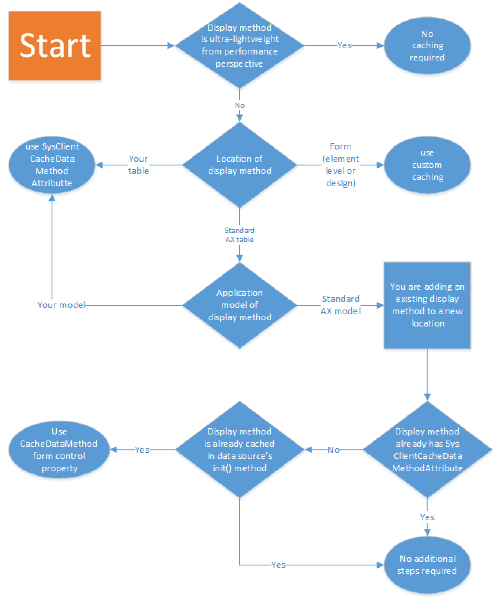During our upgrade, we found our sub reports stopped working. I tried looking for answers on the web and community forums, but none of them helped me solve my problem.
So I started trying all wiered things which helped me resolve my issue at the end.
Here are the things we need to keep in mind during the creation of sub reports in Dynamcis 365,
- The host report and the sub
report must follow the same data pattern. For example, if the host report
uses "Query" as data provider, all the sub reports must use
"Query" as a data provider and vice versa.
- All the parameters in the sub
report including standard AX_Parameters must be mapped in the sub report
parameter mapping.
AX_PartitionKey = [@AX_PartitionKey]